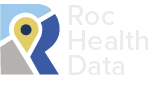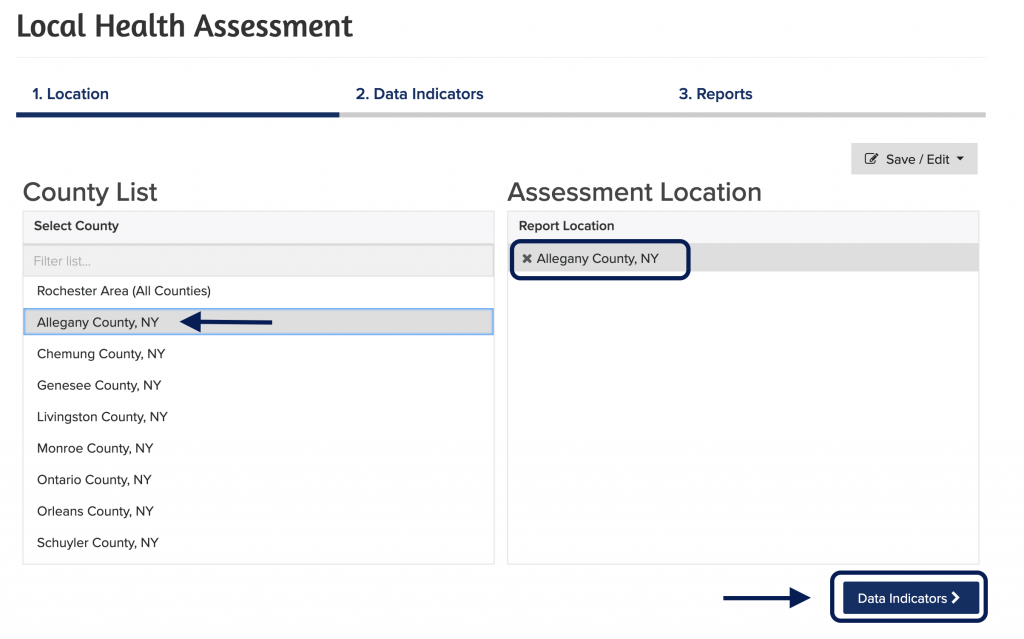The Roc Health Data Local Health Assessment tool allows you to quickly and easily create customized reports for your Rochester-area community. Your completed report can be used to meet reporting requirements, support grant applications, and inform the programs and services you offer to your community.
STEP ONE: Define your report location. Click the names of one or more locations from the list on the left (e.g., Rochester Area – All Counties, Allegany County, Genesee County).
Your selections will appear, and can be managed, on the right under “Assessment Location.”
–> Click the “Data Indicators” button at the bottom right to move to the next step.
STEP TWO: Select the data indicators you want to include in your report. Click the carets on the right to expand the data categories.
Click the check box next to the indicator name (e.g., Total Population, Population Age 65+, Families with Children) to add single indicators to your report.
Click the check box next to the data category name (e.g., Demographics, Economics, and Education) to add an entire data category to your report.
–> Click the “Reports” button at the bottom right to generate your report.
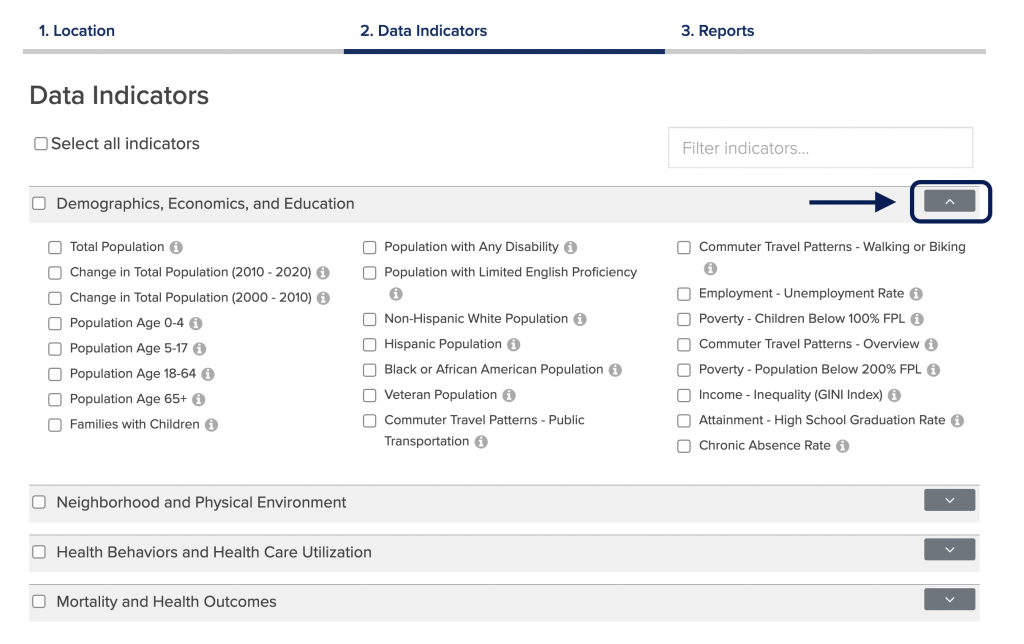
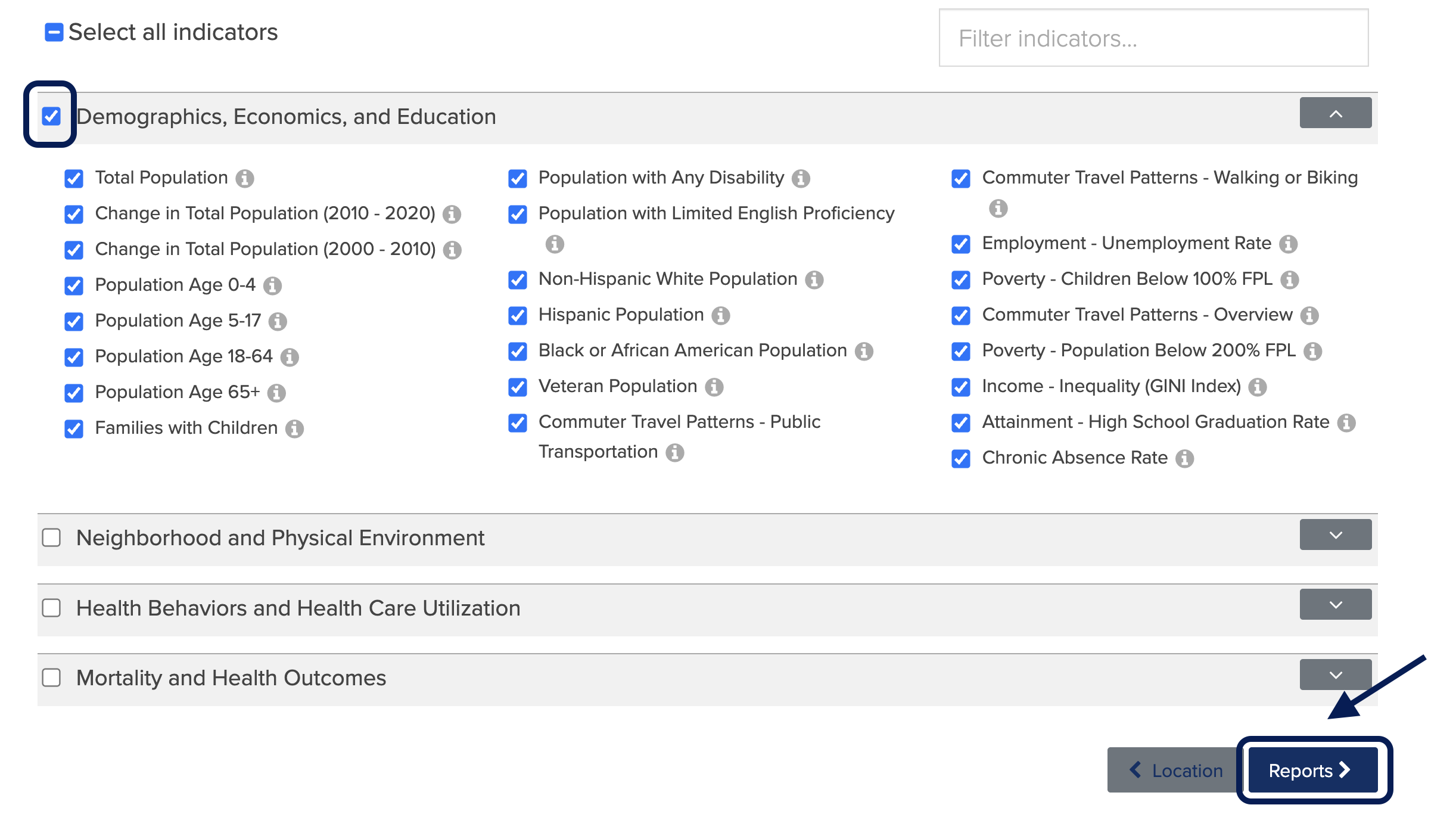
STEP THREE: Explore your completed report. Scroll down to view the data you selected for your report.
Use the round menu button at the bottom of the page to jump quickly between indicators.
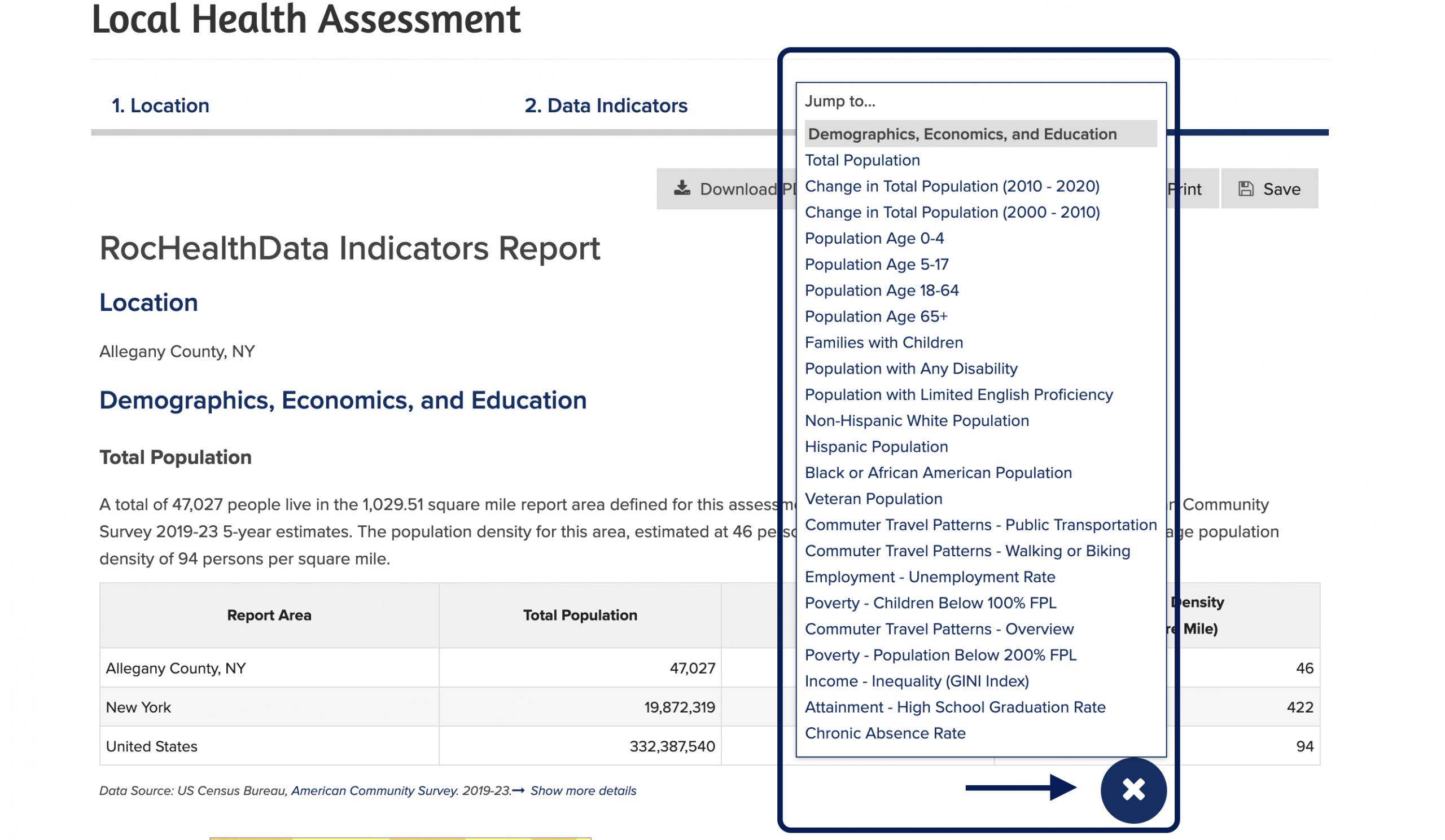
STEP FOUR: Click the “Share” button at the top of the report to share your report via link, email, or on social media.
Click the “Print” button to print your report.
Click the “Save” button to save your report for later.
Click the “Download PDF” button to download your report as a PDF file.
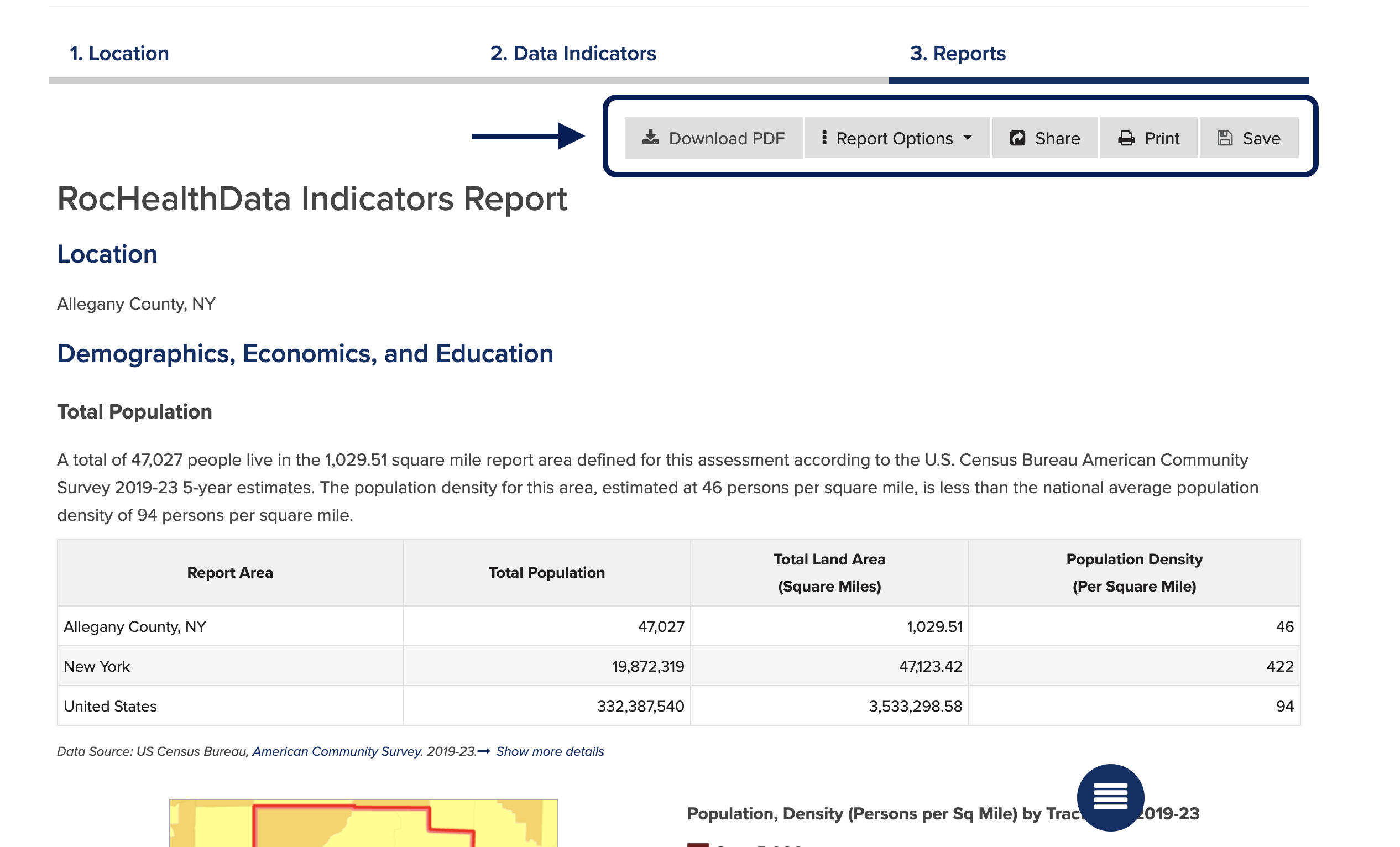
Need assistance? Email us at help@cares.missouri.edu